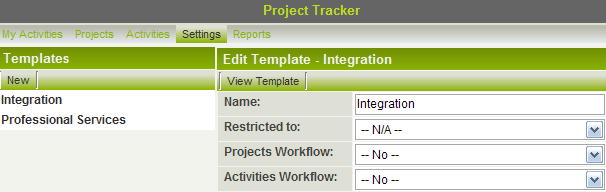Difference between revisions of "Enabling Workflows in the UTA"
From SmartWiki
Julia Decker (talk | contribs) |
|||
| Line 9: | Line 9: | ||
3. To enable [[Workflow|workflows]] for the '''Level One''' items, select '''Yes''' in the first [[Workflow|workflow]] combo box. | 3. To enable [[Workflow|workflows]] for the '''Level One''' items, select '''Yes''' in the first [[Workflow|workflow]] combo box. | ||
| − | 4. To enable | + | 4. To enable [[Workflow|workflows]] for the '''Level Two''' activities, select '''Yes''' in the second [[Workflow|workflow]] combo box. |
5. Click '''Save''' to save your changes. | 5. Click '''Save''' to save your changes. | ||
[[Category:System Management]][[Category:Workflows]][[Category:Applications]] | [[Category:System Management]][[Category:Workflows]][[Category:Applications]] | ||
Revision as of 11:38, 7 April 2009
Workflows can be used for Level One and Level Two of the UTA. Workflows are enabled on the Level One Template. To enable workflows for a template, do the following:
1. In your UTA, click Settings, Template. A list of templates is displayed.
2. Click the name of the Template that you wish to edit and click the Edit Template button. The template details are displayed.
3. To enable workflows for the Level One items, select Yes in the first workflow combo box.
4. To enable workflows for the Level Two activities, select Yes in the second workflow combo box.
5. Click Save to save your changes.