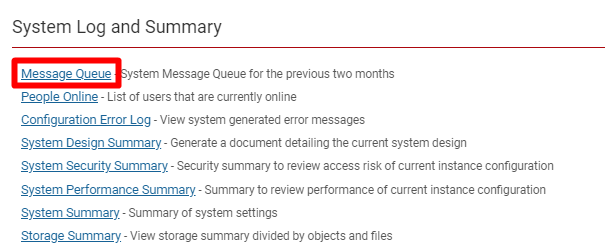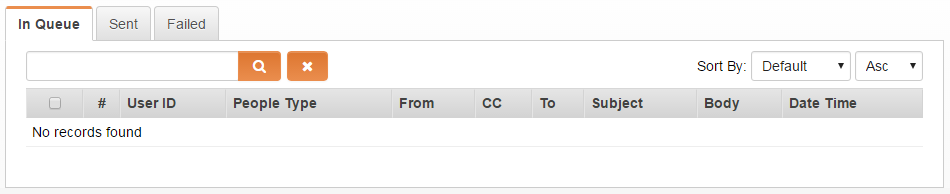Difference between revisions of "Message Queue"
| Line 1: | Line 1: | ||
| + | ==Overview== | ||
| + | The '''Message Queue '''feature in SmartSimple allows you to view a list of system-generated emails. These emails could have been sent from a variety of sources within the system, including from [[Workflows]] and password activations. | ||
| + | |||
| + | The Message Queue is particularly useful for ensuring that emails have properly been sent, for record-keeping, and for allowing you some leeway to delete messages should they have been sent in error. | ||
| + | |||
| + | ==Configuration - Essentials == | ||
| + | |||
| + | ===Accessing the Message Queue=== | ||
| + | |||
| + | 1. Click on the 9-square menu icon on the top right of your page. | ||
| + | |||
| + | :: {{Icon-Menu}} | ||
| + | |||
| + | 2. Under the heading '''Configuration, '''select [['''Global Settings]]'''. | ||
| + | |||
| + | 3. Scroll down on the first tab to the subheading '''System Log and Summary.''' | ||
| + | |||
| + | 4. Click on the hyperlink '''Message Queue. ''' | ||
| + | |||
| + | : [[File:Message queue.png|400px|border]] | ||
| + | |||
| + | |||
| + | Emails that have been generated from the system for a maximum of one year previous will appear in the Message Queue. | ||
| + | |||
| + | |||
==Overview== | ==Overview== | ||
The '''Message Queue''' setting in the [[Business & System Configuration|System]] section of the [[Global Settings]] page allows you to view a list of system generated e-mails that have been sent from [[Workflows]] etc. | The '''Message Queue''' setting in the [[Business & System Configuration|System]] section of the [[Global Settings]] page allows you to view a list of system generated e-mails that have been sent from [[Workflows]] etc. | ||
Revision as of 13:30, 18 June 2019
Contents
Overview
The Message Queue feature in SmartSimple allows you to view a list of system-generated emails. These emails could have been sent from a variety of sources within the system, including from Workflows and password activations.
The Message Queue is particularly useful for ensuring that emails have properly been sent, for record-keeping, and for allowing you some leeway to delete messages should they have been sent in error.
==Configuration - Essentials ==
Accessing the Message Queue
1. Click on the 9-square menu icon on the top right of your page.
2. Under the heading Configuration, select '''Global Settings.
3. Scroll down on the first tab to the subheading System Log and Summary.
4. Click on the hyperlink Message Queue.
Emails that have been generated from the system for a maximum of one year previous will appear in the Message Queue.
Overview
The Message Queue setting in the System section of the Global Settings page allows you to view a list of system generated e-mails that have been sent from Workflows etc.
- Click on the Configuration menu, then select the Global Settings option.
- Under the System Configuration section, locate and clink on the Message Queue hyperlink.
- Displayed is the Message Queue list view.
Viewing a Message
The Message queue should contain columns including the Email Body and Subject options.
If the content of the email body is too large to be fully exposed in the column then it appears with an ellipsis.
Clicking the ellipsis will open a light-box that exposes the full email, including the entire contents of the Email body.
Deleting a Message
To delete a message listed in the the In Queue, Sent, or Failed tabs, add a check mark all desired messages. Once one or more messages have been selected, the delete icon will appear. Click on the delete icon and accept the confirmation message.
Re-sending a Failed Message
Messages that were not successfully sent will be listed in the Failed tab. To resend a failed message, add a check mark to one or more messages, this action will activate the Re-send button. Click the Re-send button and accept the confirmation message.
Notes
- The Message Queue may take a long time to load the list. List load time may be affected by list size.
- Messages are displayed in the Message Queue for two months.