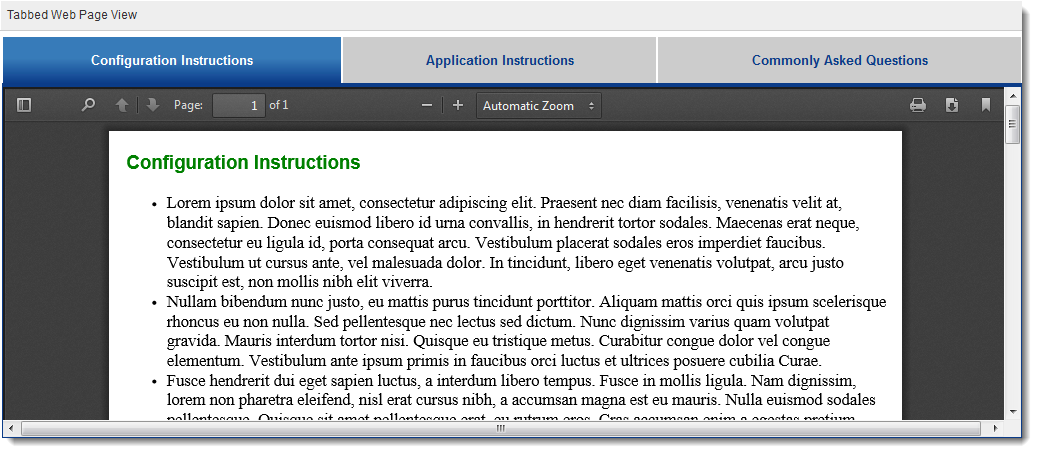Difference between revisions of "Deprecated - Custom Field Type: Display Only – Web Page View - Tabbed"
From SmartWiki
Nancy Sabo (talk | contribs) |
|||
| (11 intermediate revisions by 3 users not shown) | |||
| Line 1: | Line 1: | ||
| − | + | {{Deprecated}} | |
| + | <u>'''Field Display'''</u> | ||
| − | + | [[Image:TabbedWPV.png|link=]] | |
| − | ''' | + | <u>'''General Description'''</u> |
| − | + | A '''Web Page View - Tabbed''' field is used in conjunction with multiple [[Custom Field Type: Display Only – Web Page View|Web Page View]] fields to display online PDF versions of the referenced Web Page View fields in a tabbed display. | |
| − | |||
| − | ''' | ||
| − | |||
| − | |||
| − | |||
| − | |||
| − | |||
| − | |||
{{FieldOptions}} | {{FieldOptions}} | ||
{{LabelAboveField}} | {{LabelAboveField}} | ||
| Line 21: | Line 14: | ||
{{VisibilityCondition}} | {{VisibilityCondition}} | ||
{{FieldPermissionMatrix}} | {{FieldPermissionMatrix}} | ||
| − | |||
| − | |||
| − | + | <u>'''Special Options for Field'''</u> | |
| − | |||
| − | |||
| − | |||
| − | |||
| − | |||
| − | |||
| − | |||
| − | |||
| − | |||
| − | |||
| − | |||
| − | |||
| − | |||
| − | |||
| − | |||
| − | |||
| − | |||
| − | |||
| + | * '''Field IDs''' – the [[Custom Field ID]]s of the Web Page View fields to be referenced. | ||
| + | ** List the IDs relating to the Web Page View fields you want to display in a tabbed format. | ||
| + | ** Custom field IDs should be separated by commas (example: ''282076,282077''). | ||
| + | ** See [[Custom Field ID|Determining the Field ID]] for instructions on locating the field IDs. | ||
==Notes== | ==Notes== | ||
| − | + | ** The tab names will be determined by the [[caption]]s set for the referenced Web Page View fields. | |
| − | Web Page View fields | + | ** The permissions set for printing, saving, etc. within the individual Web Page View fields will be ignored: the Web Page Views will be displayed in PDF format in the user's browser in this field and will be downloadable and printable. |
| − | |||
| − | |||
| − | |||
| − | |||
| − | |||
| − | |||
| − | |||
| − | |||
| − | |||
| − | |||
| − | |||
| − | |||
==See Also== | ==See Also== | ||
| − | * | + | ** [[Web Page View Field]] |
| − | * [[Web Page View Field | + | <!--{{CustomFieldPageFooter}}--> |
| − | + | [[Category:Deprecated]] | |
| − | |||
| − | |||
| − | |||
| − | |||
| − | |||
| − | |||
| − | |||
| − | |||
| − | |||
Latest revision as of 15:25, 31 August 2018
Field Display
General Description
A Web Page View - Tabbed field is used in conjunction with multiple Web Page View fields to display online PDF versions of the referenced Web Page View fields in a tabbed display.
Field Options
| Option | Description | Format |
|---|---|---|
| Custom Field ID | The unique ID number associated with the custom field. | Not Applicable |
| Field Type | The list of available Field Types. | @fieldtype@ |
| Field Name | The name of the field, used internally to reference the user's input; | @fieldname@ |
| Caption | The leading question or prologue before the field. | @caption@ |
| Display Order | The order (relative to other fields) in which this field is displayed. | @displayorder@ |
| Description | Definition and general description of the custom field. Will not be displayed. | @description@ |
- Label Display: Determines the location of the field caption. Options include: Left of Field, Above Field, No Caption, Hide Caption. Note: this option was previously called Label Display. (See examples here.)
- On New Record: Controls how the field should be displayed until record has been saved once.
- Always Display: Field will be exposed both before and after the record is saved.
- Hide on New Record: Field will be hidden until record is saved.
- Only Show on New Record: Field will be exposed until record is saved, and then it will be hidden. This option is useful for fields that provide instructions for filling out forms before saving.
- Visibility Condition: See the Visibility Condition Wiki page.
- Field Permission Matrix: See the Field Permission Matrix Wiki page.
Special Options for Field
- Field IDs – the Custom Field IDs of the Web Page View fields to be referenced.
- List the IDs relating to the Web Page View fields you want to display in a tabbed format.
- Custom field IDs should be separated by commas (example: 282076,282077).
- See Determining the Field ID for instructions on locating the field IDs.
Notes
- The tab names will be determined by the captions set for the referenced Web Page View fields.
- The permissions set for printing, saving, etc. within the individual Web Page View fields will be ignored: the Web Page Views will be displayed in PDF format in the user's browser in this field and will be downloadable and printable.