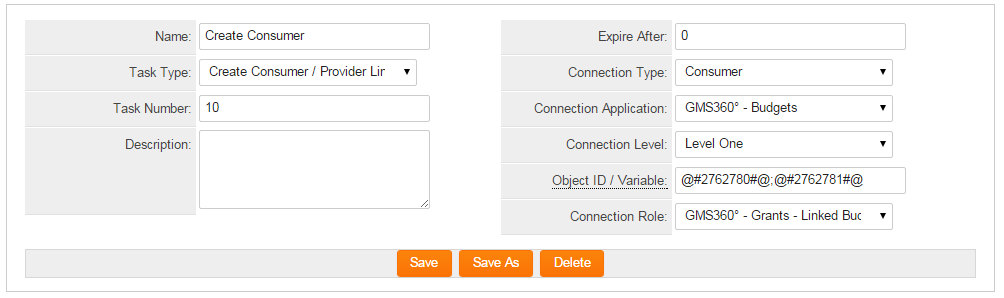Difference between revisions of "Workflow Task Type: Create Consumer/Provider Link"
From SmartWiki
m (AlvinT moved page Workflow Task Type: Consumer Provider to Workflow Task Type: Create Consumer/Provider Link) |
|||
| Line 4: | Line 4: | ||
|This article will explain '''how''' you can implement this feature for use on your SmartSimple system. | |This article will explain '''how''' you can implement this feature for use on your SmartSimple system. | ||
|} | |} | ||
| + | __TOC__ | ||
| − | + | Consumer/Provider Link Workflow Task Type creates Consumer/Provider relationships. | |
| − | |||
| + | [[Image:Consumer_provider_wf_details_new_task.png|link:|900px]] | ||
| − | |||
| − | |||
| − | |||
| − | + | ==Task Settings== | |
| − | + | Consumer/Provider Tasks have the following settings: | |
| − | + | * '''Name''' - Narrative name for the task. | |
| − | + | * '''Task Number''' - A system generated number that determines the presentation order of the task in the workflow. This number can be changed to display the step in a different location. | |
| + | * '''Description''' - Detailed description of the task ''(optional)''. | ||
| + | * '''Expire After''' - Intended duration of the workflow. | ||
| + | * '''Connection Type''' - Select whether the link will be a Consumer or Provider | ||
| + | * '''Connection Application''' - Select the UTA being connected | ||
| + | * '''Connection Level''' - Choose the connection level | ||
| + | * '''Object ID / Variable''' - Enter the Record ID (or a variable to obtain the Record ID of the object to connect to) | ||
| + | * '''Connection Role''' - Select the UTA role used for the connection | ||
| − | + | ==Configuration Walk-Through== | |
| − | + | The following articles walk through the steps needed to configure this Workflow Task Type | |
| − | + | * '''[[Adding a Workflow Task in an Acknowledgment Workflow]]''' | |
| − | |||
| − | |||
| − | |||
| − | |||
| − | |||
| − | |||
| − | |||
| − | |||
| − | |||
| − | |||
| − | |||
| − | |||
| − | |||
| − | |||
| − | |||
| − | |||
| − | |||
| − | |||
| − | |||
| − | |||
| − | |||
==Notes== | ==Notes== | ||
| − | |||
* This feature is only available to level 1 and level 2 workflows. | * This feature is only available to level 1 and level 2 workflows. | ||
* Separate Object ID / Variables by semicolon (For example: @#2762780#@;@#2762781#@). | * Separate Object ID / Variables by semicolon (For example: @#2762780#@;@#2762781#@). | ||
* From the '''Task Type''' field, options to create both a '''Consumer / Provider link''' as well as a '''Provider / Consumer link''' are available. | * From the '''Task Type''' field, options to create both a '''Consumer / Provider link''' as well as a '''Provider / Consumer link''' are available. | ||
| + | ==See Also== | ||
| + | * [[Workflows - Overview]]<br /> | ||
| + | * [[Workflow Task Types]]<br /> | ||
| + | * [[Task Types Available to Workflow Types]]<br /> | ||
| + | * [[Workflow Types]]<br /> | ||
| + | * [[UTA Provider/Consumer Relationships]] | ||
{| class="wikitable" | {| class="wikitable" | ||
| Line 58: | Line 47: | ||
| − | |||
| − | |||
| − | |||
| − | |||
| − | |||
[[Category:Workflows]][[Category:How]][[Category:Pending Review|0]] | [[Category:Workflows]][[Category:How]][[Category:Pending Review|0]] | ||
Revision as of 16:17, 9 March 2016

|
This article will explain how you can implement this feature for use on your SmartSimple system. |
Consumer/Provider Link Workflow Task Type creates Consumer/Provider relationships.
Task Settings
Consumer/Provider Tasks have the following settings:
- Name - Narrative name for the task.
- Task Number - A system generated number that determines the presentation order of the task in the workflow. This number can be changed to display the step in a different location.
- Description - Detailed description of the task (optional).
- Expire After - Intended duration of the workflow.
- Connection Type - Select whether the link will be a Consumer or Provider
- Connection Application - Select the UTA being connected
- Connection Level - Choose the connection level
- Object ID / Variable - Enter the Record ID (or a variable to obtain the Record ID of the object to connect to)
- Connection Role - Select the UTA role used for the connection
Configuration Walk-Through
The following articles walk through the steps needed to configure this Workflow Task Type
Notes
- This feature is only available to level 1 and level 2 workflows.
- Separate Object ID / Variables by semicolon (For example: @#2762780#@;@#2762781#@).
- From the Task Type field, options to create both a Consumer / Provider link as well as a Provider / Consumer link are available.
See Also
- Workflows - Overview
- Workflow Task Types
- Task Types Available to Workflow Types
- Workflow Types
- UTA Provider/Consumer Relationships

|
Click here to learn why this feature is a benefit to your organization. |