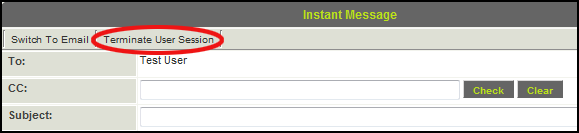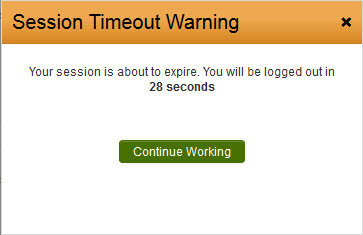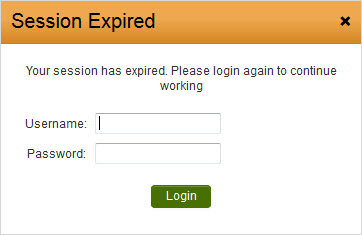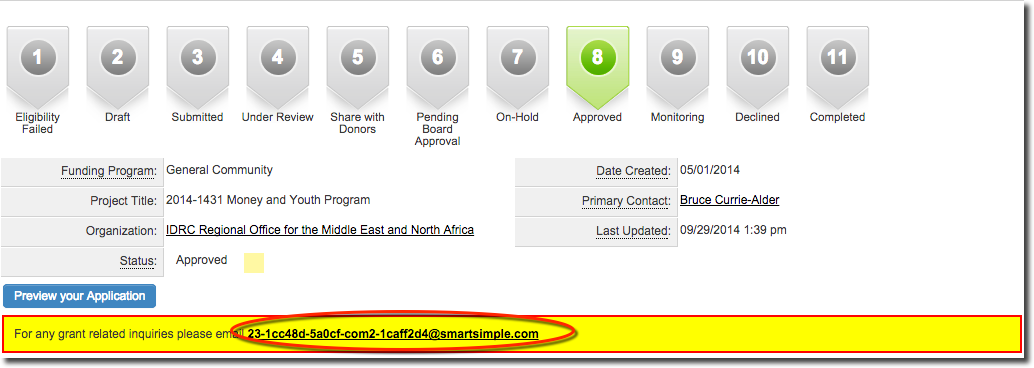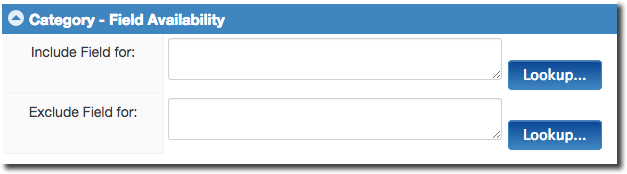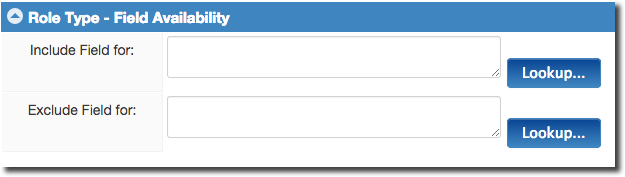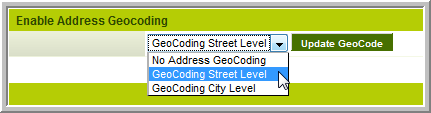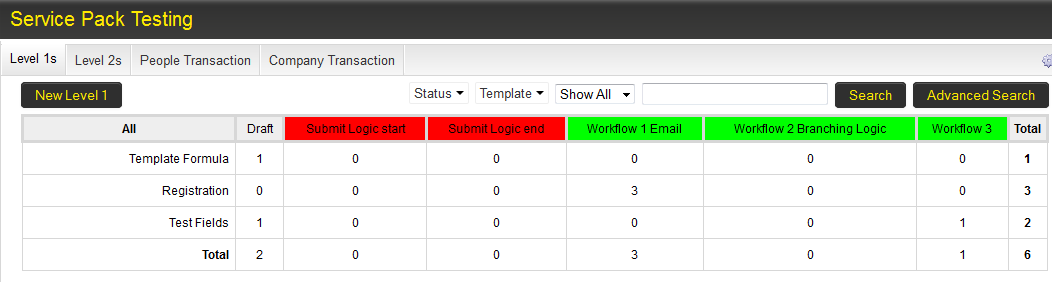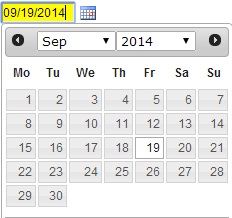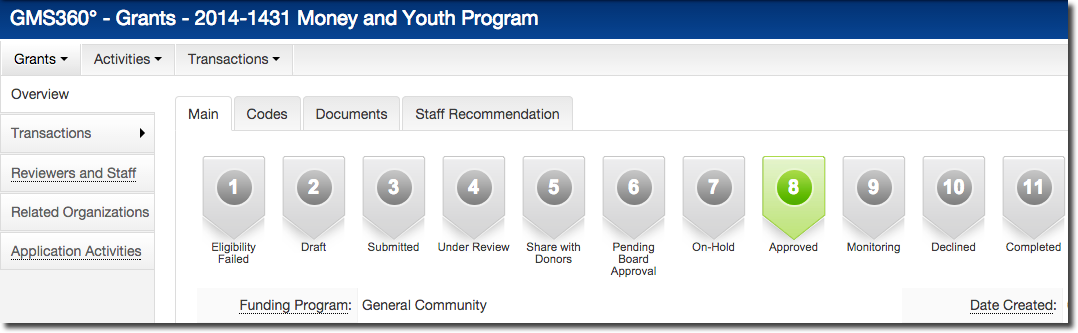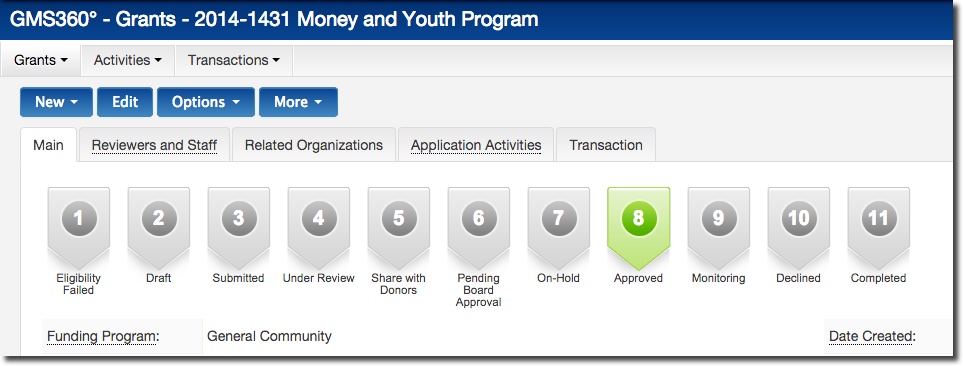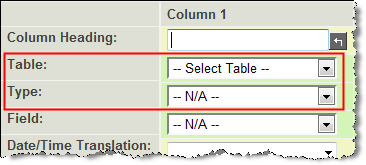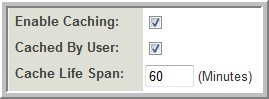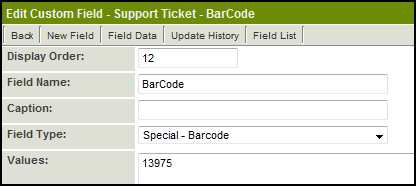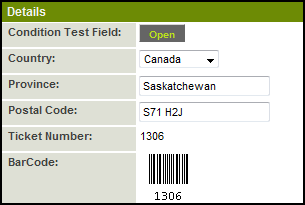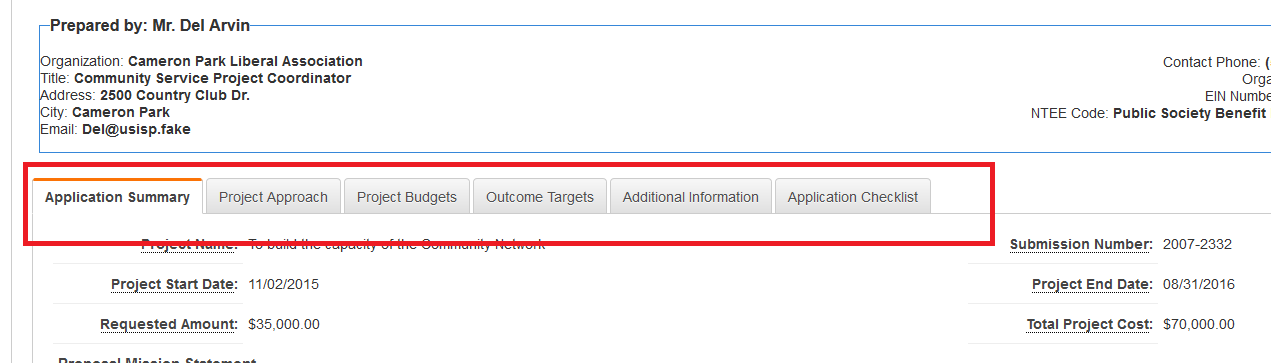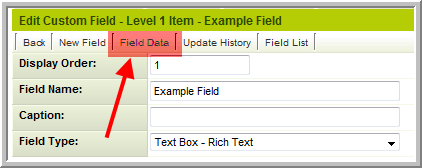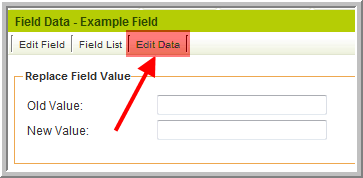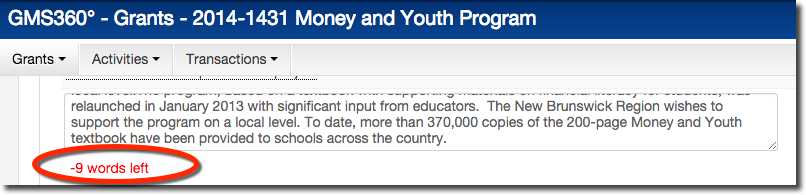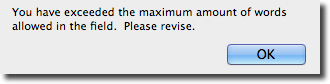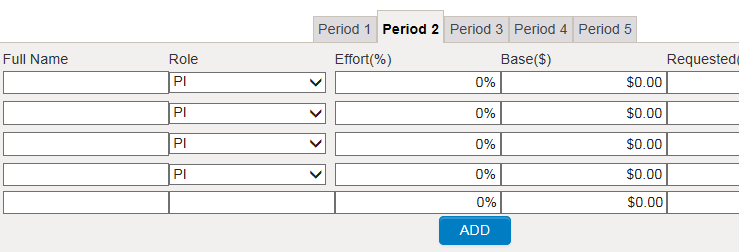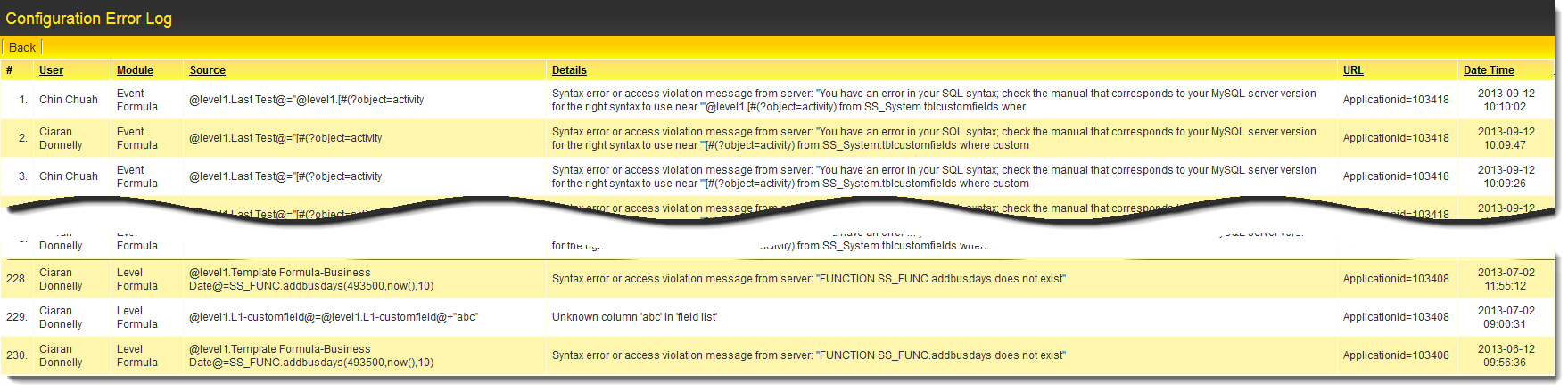Difference between revisions of "Upgrades by Category"
(→Contacts/Accounts) |
m |
||
| Line 2: | Line 2: | ||
===Security Enhancements=== | ===Security Enhancements=== | ||
| − | {| | + | {| class="wikitable" |
|+ | |+ | ||
!Feature!!Upgrade Date | !Feature!!Upgrade Date | ||
Revision as of 13:23, 9 November 2015
This page lists the system enhancements/new features added in upgrade packages since May 2009. The descriptions are broken out by category and include the release date to the right.
Contents
- 1 Security Enhancements
- 2 UTA Enhancements
- 3 Autoloader
- 4 Calendars
- 5 Communication
- 6 Contacts/Accounts
- 7 Data Exchange
- 8 Document Management
- 9 Geocoding / Mapping
- 10 Integration
- 11 Interface
- 12 List Views
- 13 Navigation
- 14 Notes
- 15 Personal Settings
- 16 Reports
- 17 SmartFolders
- 18 Standard / Custom Fields
- 19 Statuses / Submissions
- 20 Transactions
- 21 Variables / Variable Processor
- 22 Web Forms
- 23 Workflows
- 24 XML
- 25 Miscellaneous
Security Enhancements
| Feature | Upgrade Date | Password Expiration You can now set a system-wide password expiration number of days. Each user will be forced to change their password once that number of days has passed. |
April 2009 | Password History You can set the number of previous passwords (to a maximum of 32) that the system will remember for each user. When changing their password, users will not be permitted to re-use a previous password until the specified number of unique passwords has been used. |
April 2009 | Instance Lock-Down
|
May 2009 | Remove User Access
|
May 2009 | Terminate User Session
|
May 2009 | Enable Logout
|
May 2010 | Custom Password Policy
|
May 2010 | Local Administrator E-mail Alert
|
May 2010 | Primary Authentication Controller
|
October 2010 | Reporting on User Type and Access Type
|
October 2010 | Hierarchical Password Policy
A different password policy can be defined for each company which will automatically apply to all sub-companies in the hierarchy, unless they have defined their own password policy. |
May 2011 | Persistent Login
|
May 2011 | Email Restriction
|
May 2011 | Backup Server Access
|
May 2011 | SSencrypt Command
|
May 2011 | URL Parameter Encryption
|
May 2011 | The maximum number of password changes a user can make within a 24 hour period can be defined. This is to prevent users bypassing the password history restriction by changing their password repeatedly to return to a previously used password. | November 2011 | A new Global Setting to prevent use of the exlogin external login short-cut. | November 2011 | Enforce from address in password e-mail: When a user clicks Send Password by default is uses their e-mail address as the from address in the system e-mail. With the from address used will always be the one defined on the User Email Templates page. | May 2012 | Challenge questions: rather than e-mailing a randomly generated password when new contacts register or when users click the Forgot Password the system can be configured to e-mail a time-limited authentication link. When clicking the link the user will be presented challenge question that must be answered correctly before they are logged into SmartSimple and asked to create a new password. | May 2012 | Support for Captcha on external pages such as registration forms. | May 2012 | The Session Timeout feature automatically logs out any user when their session remains inactive for the defined number of minutes. With this upgrade, a Timeout Alert will be displayed 30 seconds before the session expires to alert the user to the fact that they will be logged out of the system. This feature can be disabled by selecting the "Disable Session Timeout Alert" option under Login & Security Settings on the Global Settings page.
|
June 2013 | The User/Contact Security Audit feature allows the System Administrator to enable, through Manager Permissions, a security audit log that tracks changes in user roles, user access levels, user types and password resets. The audit log displays the date/time the change was made, the user that made the change, the old value and the new value. | June 2013 | Intruder Alert Emails
|
May 2014 | Enhancement to User Lockout Functionality
|
May 2014 | Updated System Security and System Visibility Permissions
|
July 2014 |
|---|
UTA Enhancements
| Feature | Upgrade Date | Level 1: Tabs for Contact and Account Lists
|
April 2009 | Level 1: UTA Contact and Account Filters
|
April 2009 | Level 1: Contact Restrictions
|
April 2009 | Level 2: Multiple Contact List
If you enable the Use Multiple Contact List checkbox on the Settings > Application Configuration screen you will be able to associate and control contact associations in a similar manner to Level 1 contacts. |
April 2009 | Level 2: Multiple Account List
If you enable the Use Multiple Account List checkbox on the Settings > Application Configuration screen you will be able to associate and control account associations in a similar manner to Level 1 contacts. |
April 2009 | Level 2: Role Filtering
You can restrict the selection of contacts that can be associated with Level 2 items by role. Previously you could only restrict by specified named contacts. An additional lookup text area has been added the bottom of the Level 2 Types Settings page to specify the roles. |
April 2009 | Disabling Specific Transaction Types by Template
|
April 2009 | Level 3 Template Formulas
You can now associate template formulas with Level 3 items in the same manner as Level 2 and Level 1 items. |
April 2009 | Suppress New Level 2 or Level 3 Buttons
|
May 2009 | Batch Update Owner Field
|
May 2009 | Level 2 Type Tab Label
|
July 2009 | Skills Matching Template
|
July 2009 | Advanced Logic to Suppress Contact Hyperlinks
|
July 2009 | Record Lock
|
October 2009 | Level 1, Level 2 & Level 3 Formulas
|
October 2009 | Internal Branch Filter
|
October 2009 | Level 3 Default Type Setting
|
October 2009 | Batch Update
|
May 2010 | Archive Level 1 Activities
|
May 2010 | Filter Person Based on Customer
|
May 2010 | Level 2: Disable Default Assign
|
May 2010 | Focus Highlight
|
May 2010 | Record Unlock
|
May 2010 | Role-Based List Views
|
October 2010 | Level 2 & 3 List View Colour
|
October 2010 | Level 3 Activity List Batch Update | October 2010 | Master Schedule Template
|
October 2010 | Level 2 Assign By Role
|
October 2010 | Level 2 Side Scrolling
|
October 2010 | Transaction Batch Update
|
October 2010 | Level 1 Status Indicator
|
May 2011 | Default Contact Role
|
May 2011 | Level 1 Template Branch Restriction
|
May 2011 | Quick Entry
|
May 2011 | List View Heading
|
May 2011 | "Is Empty" Search
|
May 2011 | Lock on Type
|
May 2011 | Creation Roles
|
May 2011 | Available Statuses
|
May 2011 | Recurring Activities
|
May 2011 | Level 2 Contact Calendar Status
|
May 2011 | Assign By Role Expansion
|
May 2011 | Invoice Status Batch Update
|
May 2011 | Void Invoice
|
May 2011 | UTA Role Custom Fields
|
May 2011 | Group Contact Assignment
|
May 2011 | Multiple Contact/Company List
|
May 2011 | Aggregation UTA
|
May 2011 | UTA Connection List View
|
May 2011 | Template Pages
|
May 2011 | Track Changes setting on the Contacts standard field to audit addition and removal of contacts on a Level 1 record. | November 2011 | When copying a Level 2 the contacts and/or companies in the multiple contact/company lists (if enabled) can now be copied with the record. | November 2011 | Deleted Level 1, Level 2 and Level 3 records can be restored by Global User Administrators | November 2011 | Batch Update can now be used to remove contacts or companies by role. Additionally a given contact (or company) can be replaced in batches with a new contact (or company).
|
November 2011 | Disable Default Date setting at Level 1 so the startdate, starttime, enddate and endtime will be blank on new records | November 2011 | Level 1 branch standard field can be configured to manifest as an Ajax search with a lookup button instead of a combo box. | November 2011 | Open Level 1 records in Edit mode: When defining the List View at Level 1 there is a new setting to determine whether the Level 1 records should open in Edit mode rather than View Mode. | November 2011 | UTA Consumer/Provider Enhancements
|
November 2011 | Level 1 Copy: Specify which Custom Fields will be copied when a Level 1 is copied, including specifying which are mandatory. Can also define a Level 1 Status to be the default copy status. | May 2012 | UTA Consumer/Provider. Full support for Level 2 to act as both consumers and providers. Can now define a Role for Consumer/Provider relationships, including the ability to have role base custom fields to track attributes of the association between specific consumer and provider records. | May 2012 | A new UTA setting will allow you to define a template for the browser to use when the user deletes the record that they are currently on, rather than being brought back to the parent record. This can be applied to all UTA Levels (1, 2 & 3) under UTA Entity settings. | October 2012 | New Duplicate Check Settings tab added on Level 1 templates. | November 2012 | New caption setting introduced for the configuration of type/status of objects, allowing you to change the default display name of a type/status. New variables @statuscaption@ and @typecaption@ have been introduced to retrieve these captions. | February 2013 | New language translation setting introduced for the configuration of types and statuses for the UTA at Level 1, Level 2, and Level 3. New variables @type_lang@ and @status_lang@ introduced to retrieve the relevant translation based on the current user. | February 2013 | New field visibility matrix introduced allowing you to configure a complex combination of view/edit permissions for custom fields based on user roles and UTA statuses in bulk. | February 2013 | Enhanced the UTA batch update feature to open directly off your current list view results instead of directing to a separate search page. | February 2013 | Enhanced the UTA batch update feature with the ability to update multiple contacts/group for UTA Level 1. | February 2013 | An "Available Templates" setting on the level 2 type page has been added. When a new level 2 type is created, this setting allows the user to select the level 1 templates for which the new level 2 type should be available. | April 2013 | On the Security tab of the UTA settings, a new setting has been added that, when enabled, will hide the user name on the Locked Record alert from the selected roles. The name of the user who has checked out a given record will be replaced with the text "another user" on the Locked Record alert. The setting caption is "Anonymize Record Lock Owner Role Settings." | April 2013 | Level 1 Templates – Level 1 Templates have been enhanced to include the ability to set “Access Roles” and “Creation Roles.” | May 2013 | Filter Owner Based on Organization – A new setting has been added at level 1 of the UTA Settings page to filter the selection of the Level 1 Owner and restrict the available owners to those contacts that reside under the Level 1 organization. | May 2013 | Hide Notification of Locked Record: A new setting has been added to the Global Settings page labeled "Hide record lock from user who has the record locked." When enabled, this setting will prevent the system from displaying the message notifying a user that they have checked out a record for editing purposes. See Record Lock for further information. | August 2013 | Simplified Owner Assignment Configuration
|
January 2014 | Simplification of Settings Pages
From the main Settings page:
From the Security Settings page:
From the Entity Settings page:
These settings can now be configured by configuring the relevant standard fields ("Branch," "Owner," "Person," etc.). |
January 2014 | Enhancements to Copying Records
|
May 2014 | Updated UTA Settings Pages
|
July 2014 |
|---|
Autoloader
| Feature | Upgrade Date | Autoloader Support for XML Files
|
October 2010 | Autoloader Encoding When autoloading from CSV files you can now specify if the CSV file is encoded as UTF-8 or UTF-16 to facilitate special characters. | November 2011 | Contact Autoloader: Match a field on the contact with a field on company records so the contacts will be created/moved under the relevant company. Similarly with company autoloader. | May 2012 | Company Autoloader: Match company field to find parent company, allowing new/updating companies to be managed within a hierarchy. | May 2012 | Disable users with the autoloader (expose the Access Type) | May 2012 | Setting to specify 'Append' role defined on autoloader rather than replace it if the user already exists in the system | May 2012 | Allow addition of multiple roles (select many list box instead of combo box) | May 2012 | Contact and Company events can now be uploaded using the autoloader. | October 2012 | Ability to load to "Owner" or "Person" standard field and match to a custom field on the contact. | October 2012 | Transactions can now be autoloaded and attached to Level 2 records. | October 2012 | The autoloader is being enhanced substantially as part of this upgrade, including features such as:
|
November 2012 |
|---|
Calendars
| Feature | Upgrade Date | Recurring Calendar Events
|
May 2009 | Custom Defined Holidays
Example: ssvar_holidays=',2009-01-01,2009-02-16,2009-04-10,2009-05-18,2009-07-01,2009-08-03, 2009-09-07,2009-10-12,2009-12-25,2009-12-26,2009-12-28,2010-01-01,2010-04-02,2010-05-24, 2010-07-01,2010-08-02,2010-09-06,2010-10-11,2010-12-27,2010-12-28,'; |
May 2010 | List Calendars by Company
|
October 2010 | New Calendar Format:
|
October 2013 | Enhanced Calendar Event Coloring
|
July 2014 | New Calendar Event Preview Template
|
July 2014 | Enhanced UTA Calendar Interface
|
September 2014 | Enhanced calendar functionality checks for scheduling conflicts
|
September 2014 |
|---|
Communication
| Feature | Upgrade Date | Chat | May 2010 | Email Attach from Smart Folder
|
October 2010 | SMTP Settings
|
October 2010 | A new setting in email broadcast to choose a user custom field as email address instead of user standard field (e.g. alternate e-mail address) | May 2012 | A new version of SmartSimple's Add-In for Microsoft Outlook has been released an will be available in the Downloads section. The Outlook Add-In will synchronize Contacts / Companies and Calendars, as well as the ability to attach emails to either contacts or Level 1 records. This version replaces all previous versions. | October 2012 | There is now a Group Email button at the bottom of UTA List Views when enabled in Advanced Logic. By filtering using the List View Search, a specific set of records can be included in the Group Email recipient list. The "Owner" and "Person" standard fields are also available as recipients for Group E-mails. | October 2012 | When using the "Forgot Password" option on the Login Page, the e-mail will now be sent out immediately. | October 2012 | The "From" address in workflow emails can now be configured using variables. | November 2012 | Email Template Categories: When creating an email template, a new feature, "Categories" has been added. You can select one of the following options:
|
August 2013 | Sending Emails from Level 2 Records: System Administrators can now configure s to allow end users to send emails directly from a Level 2 record. See this page for instructions. | October 2013 | Email Addressing
|
|---|
Contacts/Accounts
| Feature | Upgrade Date | Contact and Account Standard Field Terminology
|
July 2009 | MS Outlook Contact Synchronization
|
July 2009 | Unique Contact Identifier
|
May 2010 | Primary Contact
|
May 2010 | Accounts List View
|
May 2010 | E-mail From Address
|
May 2010 | Advanced Logic
|
October 2010 | Contact/Company Ajax Search
The fields that are searched and displayed when using the Ajax Lookup can be defined for Contacts and Companies. The column headings can also be personalized.
|
May 2011 | Edit Contact Logic
|
May 2011 | Contact/Account List View
|
May 2011 | Global Advanced Logic to control View/Edit on contact records | November 2011 | A new setting to flag a role as a UTA Role only. Enabling the setting will hide the role from Able to Set and Roles & Access page where it is not required. | November 2011 | New variable syntax to use role name instead of roleid to determine if a contact has a given role: @object.inRole(Rolename)@
|
November 2011 | Ability to initiate a duplicate check while viewing a contact or company record. This can be enabled via Advanced Logic | November 2011 | Group e-mail Ad hoc e-mail broadcasts can be sent from the contact search list view using this feature, enabled via Advanced Logic | November 2011 | Sign-up pages can be configured to Use Internal Formatting, so the formatting and functionality of the sign-up page will reflect the display and operation of the internal pages. | November 2011 | The pipe (|) can now be used as a column delimiter when importing contact or accounts. | November 2011 | Ability to define the new contact as the primary contact for the new company created when using a hybrid signup page | May 2012 | A Manager Permission has been added to enable a "Save Draft" button on company and contact records. | November 2012 | A setting has been added to the user and company sign up pages that disables updating the user or company if an existing match is found. | April 2013 | The ability to easily configure a hybrid signup page has been enhanced. A drop-down select box has been added to the company sign-up page configuration that allows you to choose an existing contact sign-up page template to use. In the HTML template of the company sign-up page, the @USER_INPUT_FORM@ SmartSimple variable can be added to retrieve the user sign up form. | April 2013 | No Duplicate Email - New Global Setting added captioned “No Duplicate Email - Do not allow multiple contact records with the same email address.” When selected, this setting will prevent a contact from updating an email address to an email address matching one already saved in the system. | May 2013 | Duplicate-Prevention Enhancement for Contact/Company sign-up pages: When the "Do not update profile for matching contact (or company)" option is selected, an additional setting on the Contact/Company Sign Up Page configuration screen will appear. This setting is captioned "Update Restriction Message" and the text entered in this setting will be presented in a Javascript alert box if details matching an existing contact/company are entered into the Contact/Company Sign Up page. | May 2013 | A list of the Mexican states will be automatically made available as a dropdown list from the State/Province standard field when "Mexico" is selected as the country on a company profile. (the "Enable State / Province Combo-box" option must also be selected on the Company & Account Settings page.) |
June 2013 | Assign Multiple Contacts: When using the Lookup button ( |
July 2013 | Simplified Auditing of Contact/Company Records
|
January 2014 | System administrators can now pre-define lists of prefixes and suffixes for user names in multiple languages. | January 2014 | Updated Listing Level 2 on Company Record | July 2014 | Additional Visibility Options on Company/Contact Custom Fields (Field Availability)
|
November 2014 | Multiple Sign-Up Pages per Company
|
November 2014 |
|---|
Data Exchange
Note: The Data Exchange feature is primarily used by our Medical Claims Management clients to track Assessments conducted pursuant to Insurance claims.
| Feature | Upgrade Date | UTA Data Exchange Automatic Unpack
|
May 2010 | Data Exchange
|
May 2011 | Data Exchange
The Data Exchange has 3 new features:
|
October 2010 | The Data Exchange feature includes an exchange history for Tracking Activities. There is now an exchange history page on each individual Tracking Activity (sometimes named "Assessments" or "Services") that shows the entire history of when a specific Tracking Activity was exchanged and the individual that sent/received that specific Tracking Activity. | July 2013 |
|---|
Document Management
| Feature | Upgrade Date | MS Word Merge Custom Field
|
April 2009 | Allow Merging of PDF Documents
|
April 2009 | Multiple File Field: Display Additional File Attributes for PDF Documents
|
April 2009 | Single File Field: Display Additional File Attributes for PDF Documents
|
April 2009 | PDF Annotation
|
January 2014 | PDF Annotation:
|
March 2014 | Enhancement to PDF Writer
|
May 2014 | New Enforced Naming for Single and Multi-File Uploads
|
July 2014 |
|---|
Geocoding / Mapping
| Feature | Upgrade Date | Geocoding
|
October 2009 | Google Map / StreetView: On a company or contact profile, users can directly open a Google Maps/Street View of the company's or contact's street address. | October 2013 |
|---|
Integration
| Feature | Upgrade Date | Enhanced PubMed service with the additional ability to search on publication date. | February 2013 | Introduced integration with GuideStar service and ability to search their database. | February 2013 | IRS/CRA/OFAC Automated Checking:
|
September 2013 | Addition of NTEE Code to IRS Database Search
|
May 2014 | Improved OFAC checks against contacts
|
September 2014 |
|---|
Interface
| Feature | Upgrade Date | Report Interface - The format of the Report list view in the Report Management window has been upgraded to show icons in place of buttons as follows:
|
May 2013 | SmartFolders Interface - The format of the SmartFolders list interface has been updated. The |
May 2013 | New Sample Login Page Template - A new sample template for the login page is available in Global Settings > Login Screen Content. | May 2013 | New File Upload Format – A new HTML 5 format for the file upload feature on multiple file fields has been implemented. The new uploader obviates the need for a Java applet plug-in; end users are no longer required to install anything in order to upload multiple files. Note that HTML 5 is available on the following browsers: | May 2013 | Manager Permissions Page Redesign: The Manager Permissions page has been re-designed in order to streamline system administration. The different categories of Manager Permissions (system-wide, on-demand application-specific, UTA-specific, Arcadia) have been broken out into separate tabs. | July 2013 | Portal Design Enhancements: When designing a portal interface, system administrators can choose SmartSimple's "Classic" style with a left navigation bar and shortcut icons, or choose the new "Contemporary" portal design style. Web designers can create custom HTML to personalize the "Contemporary" portal design to match the look and feel of your organization's website. A new section has been added to the Portal Design page, titled "Body Introduction," which allows portal designers to add instructions, report statistics and system variables above the user's portal. | August 2013 | Revisions to User Interface: Users of SmartSimple's next generation interface - Arcadia - may notice minor revisions to the user interface, such as new tab bars and changes to the title bars on records. | September 2013 | Arcadia - Basing Summary Cross-tab on Standard Fields:
|
September 2013 | New Icon Sets for Portal pages
|
March 2014 | Update to Rich Text Editor
|
March 2014 | Updated Icon Styles for Mobile Devices
|
May 2014 | Arcadia X Interface
|
May 2014 | Enhanced Date Selection
|
July 2014 | Enhanced Arcadia Interface
The Arcadia interface has undergone several updates to enhance its usability as well as look and feel.
|
September 2014 | Enhanced ability to open web page views with a lightbox
|
September 2014 | Enhanced Arcadia Interface
The Arcadia interface has undergone UI improvements for object pages and behaviour.
Before After |
November 2014 | Multiple Aliases per Copy of SmartSimple
|
November 2014 |
|---|
List Views
| Feature | Upgrade Date | Company and Contact Role-Based List View
|
October 2010 | User defined List views: users can create their own personal list views for any entity (organizations, contacts, Level 1, Level 2, Level 3). They can select the fields they wish to use in each view, the display orders of the fields and sort order of the data and the colour of each column in the list view. | May 2012 | Administrators can choose to make List Views public to be shared with other users. | May 2012 | Any List View (system, public or private) can be copied, renamed and saved. | May 2012 | The contents of a List View can be exported to MS Excel, MS Word or PDF though an Export feature | May 2012 | The List view contents can also be used to create a set of MS Word letters though a Merge feature. When this feature is used an MS Word Merge Word custom field is assigned to the list view to allow bulk merging. (All selected records will be merged into a single document for printing) | May 2012 | The System will remember the last list view used by a user and reapply that list view when the user next accesses that part of the system | May 2012 | Multiple fields can be displayed within the same column in a "stacked" configuration. | May 2012 | The List View for Associates/Associations can be personalized via the Global Settings page. | May 2012 | Loading a list view now defaults to last set of search criteria used. | November 2012 | Enhanced the current saved search filters to also include your currently selected template/type and status options as well. | March 2013 | Enhanced the ability to create multiple system list views per user role (previously limited to one system list view per user role). | March 2013 | New ability to attach a saved search filter to system list views so they can be pre-filtered. | March 2013 | New ability to manifest a list view as a menu tab. This can be used to update the UTA menu in addition to the current tabs for all Level 1 and all Level 2 objects. | March 2013 | Export List View to MS Word - A new setting has been added to list views which allows the user to export the results of a list view to Microsoft Word, using the Mail Merge functionality of Word. This new feature works in conjunction with the Special - MS Word Merge field type. | May 2013 | New Feature: Quick Edit: This new feature allows users to edit fields on a record directly from the list view. The system administrator determines which fields display in the Quick Edit pop-up from the list view configuration page. | July 2013 | When you assign an organization to the Organization standard field using the Lookup button, the organization details shown in the list view can now be configured by System Administrators. | July 2013 | Improvements to Arcadia List Views:
|
October 2013 | Simplified List Views for Companies and Contacts
|
March 2014 | Update to List View Status Colours
|
May 2014 | List View Improvements
|
May 2014 |
|---|
| Feature | Upgrade Date | Recent-Viewed Objects List Now Enabled by Default:
|
October 2013 | Recent Searches
|
May 2014 | Update to Advanced Searching on Dates
|
May 2014 | New Ability to modify search query filters
|
September 2014 |
|---|
Notes
| Feature | Upgrade Date | Advanced Logic to Suppress Public Notes
|
October 2009 | Enhancements to Notes Functionality: | August 2013 | Enhanced notes functionality
|
September 2014 |
|---|
Personal Settings
| Feature | Upgrade Date | Time Format
|
May 2009 | New Timezone option to replace "Time Difference in Hours" offset in Personal Settings page. | November 2012 |
|---|
Reports
| Feature | Upgrade Date | Report Variables
Example: To display the exported report for the report with ID 12345 @ReportProperty(12345,exportdata)@ These 2 variables can be used in a Web Page View or Read Only - System Variables custom field, or be included in the body of a Workflow message.
|
May 2010 | Report Builder - Table Selection
|
May 2010 | Show Total
|
May 2010 | Caching and Record Limit
|
May 2010 | Record Lock
|
May 2010 | Export Button
|
October 2010 | Flash Charts
|
May 2011 | Dashboard Layout
|
May 2011 | Once a report is generated the user can select an MS Excel template used to create a MS Excel version of the report. | May 2012 | Support for exporting reports to a MS Word template | May 2012 | The Report Builder will now support the having clause. Having is used to accommodate criteria when aggregate functions are used. | May 2012 | Custom Field Settings are now available as a Recordset table for reports to show the properties of custom fields configured on your system. | October 2012 | You can set any report to ignore the Global Report Template and use the template defined in the report settings. | October 2012 | System variables can now be used on report criteria. | November 2012 | New report added to Usage Statistics category: Maximum Concurrent External Users (shows maximum amount of users logged in per month) - (can be added on demand). | November 2012 | New "Enable Translation" feature added to Advanced Report Settings to allow report headers to use translation options in language library. | November 2012 | Subreports can be Linked using Column Values in Main Report - When creating a subreport, system administrators can now specify that the reports should be linked using values from a column of the parent report. This allows for a greater flexibility in creating sub-reports, as administrators are no longer limited to using standard fields to link main reports and subreports, and can now specify a custom field. | August 2013 | New Feature: Reports Caching:
|
September 2013 | Setting Alignment of Columns in Report Builder: Columns in reports can now be set in the Report Builder to be left-, right- or center-aligned without resorting to custom HTML. | September 2013 | Report Builder Enhancements
|
May 2014 |
|---|
SmartFolders
| Feature | Upgrade Date | Inclusion of Folders in Search
|
May 2009 | Enhanced SmartFolders interface
|
September 2014 |
|---|
Standard / Custom Fields
| Feature | Upgrade Date | Standard Field Visibility Control
|
April 2009 | Auto Save Custom Field
|
May 2009 | Bar Code Custom Field
In the above example 13975 is the Custom Field ID of the "Ticket Number" field, which would display on the record as: |
May 2009 | Custom Field Tabs
In the above example there are 3 tabs named "Additional Details", "Company Information" and "Contract Details" Navigation between the tabs can be accomplished by either clicking on the Next or Previous buttons, or by clicking on the name of the tab you wish to access. |
May 2009 | MS Word Merge Enhancement
|
May 2009 | Field ID Variable
|
July 2009 | Custom Field Number Format
|
October 2009 | Single File Field Online Editing
|
October 2009 | Single/Multiple File Field Upload Workflow
|
October 2009 | Edit Data
When prompted enter the opportunityid (Level 1) or eventid (Levels 2 & 3) for the relevant record and a pop-up window will appear allowing you to directly edit the data in the selected field for that record. |
October 2009 | Custom Field Type: Special - Spreadsheet
|
May 2010 | New Custom Field Type: Select One - User Group
|
May 2010 | New Custom Field Type: Lookup - ICD Code
|
May 2010 | Web Page View Field: SSattach
<!--@ssattach(insert;@static pdf.value@;n)-->
<!--@ssattach(after;@Cvfile.value@)-->
<!--@ssattach(after;@Cvfiles.files@)--> |
May 2010 | Web Page View Settings
|
May 2010 | Single File Custom Field Settings
|
May 2010 | Multiple Files Custom Field Settings
|
May 2010 | ICD Code Lookup Button
|
October 2010 | Onload Function
|
October 2010 | Post to External Server
|
October 2010 | Standard Field Edit Condition
A conditional statement can be entered to control whether standard fields appear as editable or read only. The conditions can be based on role, status, or other criteria. This feature applies to company, contact and Universal Tracking Application standard fields. |
May 2011 | Custom Field Language Display
The captions displayed on custom fields can be configured for multiple languages. When viewing a record the personal language setting for each user will determine which language is displayed to them. |
May 2011 | New Custom Field Type: Special - Hand Drawing
This field type stores freehand drawings done either with a mouse or touch sensitive screen. The background image can be defined, as well as the colours to be used and patterns/images that can be "stamped" onto the image. |
May 2011 | Enable Camera Snapshot
The "Display Only - Image" custom field has a setting that enables a web cam attached to the computer to be used as the source of the image to be stored in this field type. |
May 2011 | Document Console
When using the Multiple Files custom field you can enable the document console. This allows you to easily preview and print the documents. |
May 2011 | Settings for Standard Fields will be managed in a similar manner to Custom Fields. Including Role and Status Field Permissions lookups and the ability to translate Standard Field labels and validation messages | May 2012 | You can now Track Changes on Contact and Company Standard Fields | May 2012 | An improved Rich Text editor will be introduced. As well as improved functionality and compatibility, the array of buttons displayed can be configured by an administrator as needed via Global Settings | May 2012 | File Type Restrictions: Single File and Multiple Files custom fields can be configured to define which file extensions can be uploaded to each specific field (e.g. .pdf, .doc, .xls) | May 2012 | Translation XML: custom field language translations can now be done by exporting and importing using an XML template. | May 2012 | Level 1 Track Changes: the field history of all fields with Track Changes enabled on Level 1 can be viewed at once with a new menu bar button. | May 2012 | Option to make custom fields manifest as hidden for the following field types: Creation - Created By, Creation - Date, Special - Auto Number, Special - Calculated Value, Store Value - System Variables. This will allow the value to be updated/saved without being visible on the page. | May 2012 | When editing custom fields you can now use the custom field batch update to add/update the Tab Name for multiple custom fields at once. | May 2012 | There is now an "Appear Mandatory" setting for custom fields which will make the field appear as mandatory to the user even though the "Allow Empty" setting is selected. This is useful when using JavaScript validation on the field. | October 2012 | HTML entered into the template on a Web Page View Field will be displayed with syntax highlighting. | October 2012 | If a Tool Tip has been defined on a custom field, the field name caption will display with a dotted underline indicating that the user can "mouse-over" the field name and Tip text will appear. Also, if there are field services (e.g. Map or People Search) or Track History enabled, then those options will be displayed by hovering the mouse over the field. | October 2012 | Additional capabilities have been added to the Browser Script custom field which allow it to trigger system functions (e.g. workflow, activate user) with options to trigger on load, on save, or on demand. | October 2012 | A new custom field setting (Type Field Permissions) has been added to make it easy to select the level 1 template(s) and level 2 types on which a field will be visible, rather than using the visibility condition. | October 2012 | The Level 1 Branch standard field can be configured to allow external companies as well as internal companies. | November 2012 | A new Middle Name standard field on contacts. | November 2012 | Dynamic Data and Select One – Combo Box custom fields can now be manifested as radio buttons. | November 2012 | Prefix/Suffix standard fields on Contacts can now be customized as drop-down boxes. | November 2012 | Enhanced the account list view within a UTA with the ability to list the account owner as a column. | February 2013 | New ability to update the display order of only a selected group of custom fields within batch update (previously forced to update display order of all custom fields). | February 2013 | New ability to retain options within Select One – Combo Box/Select Many – Check Boxes options that have been retired and are no longer available, but need to be retained for historical value. | March 2013 | For fields of type “Select Many – Check Boxes” a new “Sort Values To Display Vertically” setting has been added. This setting allows the user to select whether multiple columns of values should be ordered horizontally or vertically. The example below illustrates how values (designated "A" through "F") would be displayed if a checkbox field were to be configured with two columns:
|
April 2013 | New Field Type Added - Lookup – Ajax Options. The new Lookup – Ajax Options field type allows a system administrator to create their own Ajax lookup fields. The values in the field settings can be set with “store values” and “display values” using the same syntax as the Select One – Combo Box field type. | May 2013 | Global User and Company Custom Fields - New links added on Global Settings for Branch/Organization Custom Fields and Staff/Contact Custom Fields to show global custom fields for companies and contacts, whether or not they are internal or external. | May 2013 | Address Types – A new setting has been added to Global Settings under the Business & System Configuration heading to add multiple Address Types (such as “Home,” “Business,” etc.) to contact and company records. | May 2013 | Conditional Lists of Values
|
May 2014 | Enhanced Number Validation and Formatting
|
September 2014 | Updated Functionality for Maximum Character Limit
|
November 2014 | Enhanced Usability for Multiple Lookup Fields
The look and feel of custom fields such as the Lookup - Ajax Options and Lookup - Entity and People fields have been enhanced. When the fields are configured to allow for multiple selection, the options selected for a given field will be displayed below the field. To de-select an option, simply click on the gray "x" next to the option name. |
November 2014 |
|---|
Statuses / Submissions
| Feature | Upgrade Date | Submitted URL Redirect
|
May 2009 | Level 1 Submit Button Script
|
July 2009 | Level 2 and Level 3 Submitted URL
|
July 2009 | Level 1 Statuses can now be limited to show only the Submit button. | November 2011 | New ability added to configure multiple submit buttons on Level 1, 2 and 3 with varying visibility conditions that move the record to various statuses. | November 2012 | Variables displaying save and submit buttons ("@SYSTEMBUTTONS@") now available for level 2 and 3 template pages. | November 2012 | Bypass Validation Option on Submit Buttons: System Administrators can create submit buttons for records which move the records to a different status and trigger the field validation and submit logic on that record. A new setting has been added, labelled "Bypass Validation," that will allow the user to move a record to a different status without triggering the field validation. System Administrators will now be able to allow users to change a record back to "Draft" status, for example, without having to fill out all the mandatory fields on a record. | August 2013 | Consolidation of Submit Logic Failure Messages: In order to assist end users complete forms with multiple Submit Logic validations, SmartSimple will now display all alert messages configured with Submit Logic into a consolidated alert window. | September 2013 | New Functionality for Save / Save Draft buttons
|
May 2014 |
|---|
Transactions
| Feature | Upgrade Date | Cross-UTA Transactions
|
May 2009 | Transaction Template Formula: server side formulas to be run whenever a transaction is saved. | May 2012 | Transaction Template Page: Template page that can be used for internal or external entry/update of transactions. | May 2012 | Enhanced transactions with the ability to enable record locking. | February 2013 | Transaction List Views: List Views can now be defined for transactions to match the list view functionality for other system objects. | August 2013 |
|---|
Variables / Variable Processor
| Feature | Upgrade Date | Report Record Count Variable
Example: To generate the number of records (equivalent to the number of rows in the report) for report with ID 12345 @ReportProperty(12345,recordcount)@ This can be used in a Web Page View or as a Read Only - System Variable to display a record count, as part of Submit Logic, or included in the title of a Portal shortcut to indicate how many records are at a given status (for example). |
October 2009 | Assign Level 1 Customer
|
October 2009 | User/Company Association List
|
October 2009 | Variable Processor Enhancements
@fieldname.value@ or using field ID: @#fieldid.value#@
@fieldname.numoffiles@ or using field ID: @#fieldid.numoffiles#@ |
May 2010 | Currency Formatting
|
May 2011 | System Library
|
May 2011 | System Variable Pre-processing
|
May 2011 | Global Auto-number
|
May 2011 | The access level a contact has been given (No Access, User Centric Interface, Administrator or Portal Interface) can be accessed using variables @accesstypeid@ and @accesstype@ | November 2011 | Variable processor support for:
|
May 2012 | Two new date functions have been added:
|
October 2012 | New variable @sstimezone@ allows you to retrieve the user's timezone setting which can then be used to calculate their relative date/time. | February 2013 | New setting: SmartField View – This new feature within the custom field configuration page has been added to facilitate the building of Web Page Views and for user-defined printable data summaries.
|
May 2013 | Simplified Display of Uploaded Files
|
March 2014 |
|---|
Web Forms
| Feature | Upgrade Date | Web Form Status
|
May 2009 | Convert Web Form to PDF
|
May 2009 |
|---|
Workflows
| Feature | Upgrade Date | Level 2 Creation
|
May 2009 | HTML E-mail Format
|
May 2009 | Recurring Workflows
|
May 2010 | People Association Workflow Task Type
|
May 2010 | Level 1 Date Trigger
|
May 2010 | UTA Role Assignment Tasks
|
May 2010 | Transaction Workflows
|
May 2010 | Workflow E-mails
|
May 2010 | Select User for Next Task
|
October 2010 | Create Activity
|
May 2011 | Workflow Requests
|
May 2011 | Workflow IDs will be shown in the list of workflows to facilitate configuration | November 2011 | Branching Workflows. A logical statement can be added to workflow connectors. This will enable workflows to branch based on conditional statements. For example: if a workflow request is triggered for a request exceeding $100,000 it will be sent to Senior Management for approval, while requests under $100,000 will take a different path. | November 2011 | Workflow History: a Manager Permission will enable a tab on Level 1, Level 2 and Level 3 to display the history of workflows triggered on the entity. | November 2011 | Workflow Request re-assignment: workflow requests (Request for Approval or Request for Comment) can be reassigned on the Pending Task list view. | November 2011 | Update Custom Field task type will be available on Company and Contact workflows | May 2012 | Company and Contact Workflow connectors can be delayed to trigger on a date stored in a Custom Field on the Company/Contact record | May 2012 | The Recipient of workflows (Acknowledgement, Request for Comment, Request for Approval) can now be defined using variable syntax, rather than being limited to the list by role. This will allow you to send the same e-mail to multiple roles at the same time rather than creating 2 different tasks. It will also allow you to filter based on a custom field on the contact, or UTA Contact Role Based custom field(s). For Notes created against UTA records this will allow you to select recipients by UTA role (or owner/person) rather than system role. | May 2012 | The following workflow task types have been added:
|
October 2012 | "Update Custom Field Value" and "Change Status" tasks have been added to transaction Workflows. | October 2012 | New Workflow Task Type: Update Standard Field Value. A new workflow task type has been added to allow workflows to update the values of standard fields on Level 1, Level 2, company, contact and transaction records. | January 2013 | Enhanced the routing ability of workflow tasks to be able to set the owner of an object (i.e. owner of a Level 1 or Level 2). | March 2013 | New task type added for Level 3 workflows: Change Status. | April 2013 | Multiple User-Selected Recipients for Workflow Messages: System administrators can configure workflow tasks to prompt the user that triggers the workflow to choose the recipient of a workflow-generated email message. With this enhancement, the user can choose multiple recipients of the workflow-generated email message. See Selecting Recipients in an Acknowledgment Workflow for further information. | August 2013 | Creating Multiple PDFs with a Single Workflow Task: The Workflow task to create a PDF file from a Web Page View field has been enhanced to allow System Administrators to configure the task to create multiple PDF files from multiple Web Page View fields. See the Creating Multiple PDFs with a Single Workflow Task page for instructions. | October 2013 | Update Company Categories with Workflow Tasks: A new Workflow Task Type can been created named Update Company Category which can automate the action of adding or removing a Organization Category from an organization profile. | October 2013 |
|---|
XML
| Feature | Upgrade Date | Custom Field Type: Special - XML Data
|
May 2010 | XML Section Builder: An automated tool to facilitate creation of XML tables such as budget templates etc. | November 2011 | Upgrades to XML Data Field
|
June 2013 | XML Field Enhancement
|
May 2014 |
|---|
Miscellaneous
| Feature | Upgrade Date | System Date & Time
|
May 2010 | Advanced Logic
|
May 2010 | HCAI Status | October 2010 | File Upload with Proxy Server
We have also introduced a new multiple file upload tool that can be enabled if your office connects to the internet via a proxy server. |
May 2011 | Message Queue
A manager permission has been implemented to provide read-only access to the message queue. Previously only Global Administrators had access. |
May 2011 | Multi-File Upload Applet
Use of the multi-file upload tool can be restricted by role using a manager permission. |
May 2011 | Advanced Search: A more powerful search facility can now be enabled to replace the right-hand search panel within Contacts, Companies and the Universal Tracking Application. The Advanced search enables quick and easy input of multiple criteria including AND, OR and NOT operands. | November 2011 | Auto-close on set password page: after setting a password for a contact the confirmation window will auto-close in 3 seconds | November 2011 | Language Library: Labels within the system can be custom translated using the Language Library, accessible from Global Settings. The same label can be given different translations for each specific page within the system | November 2011 | Last Search option for Contact search, Company search and Level 2 / Level 3 searches | November 2011 | The Applicant Tracking built-in application can now be renamed. This will facilitate its use as a Volunteer tracking system. | November 2011 | Global Advanced Logic to hide the Organization Chart on company records | November 2011 | Global Advanced Logic to remove the hyperlinks on the e-mail field and phone number field on contacts and account | November 2011 | Advanced Date Searching: When using the advanced search to search a date field (standard or custom) you can search using: On, before, after, between or is empty. | May 2012 | Pandora utarole_add, utarole_remove and utarole_update functions extended to create, remove and update consumer/provider relationships. | May 2012 | Batch Update Contacts can be added to Level 2 records using batch update when the Multiple Contact List is enabled at Level 2. | May 2012 | A new setting in email broadcast to choose a user custom field as email address instead of user standard field (e.g. alternate e-mail address) | May 2012 | A setting to specify where a note type is available in the system. You can restrict note types available to the following entities:
|
October 2012 | An "All Record" check box has been added on the deleted companies/contacts list view so that when selected, it can restore or purge all records in the database that are flagged as deleted. | October 2012 | Two new manager permissions have been added for Sales Tracking Opportunities:
|
October 2012 | Additional instance data available in "Records Storage Summary" hyperlink in Global Settings pertaining to Database and File Storage size. | November 2012 | Basic search allows for searches based on type. | November 2012 | Alert message for unsaved forms – In order to mitigate against users navigating away from certain forms without having saved their changes, a setting has been added under Global Settings > Business & System Configuration, which is captioned “Enable warning upon navigation from unsaved forms.” When selected, the user will be presented with a dialog box upon navigating away from an edited, unsaved form asking for confirmation for leaving the page.
|
May 2013 | Notes on Invoices - Notes can now be enabled for invoice records. | May 2013 | New Feature: Recently-Viewed Objects:
|
September 2013 | Configuration Error Log - System Administrators now have a new tool to troubleshoot errors generated by the system when troubleshooting configuration changes. The Configuration Error Log, available from the Business & System Configuration section of the Global Settings page, maintains a log of server-side errors. | October 2013 | New Permission Settings:
|
October 2013 | Remember Me Deprecated: For security reasons the "Remember Me" setting on the login page has been deprecated and removed. | October 2013 |
|---|