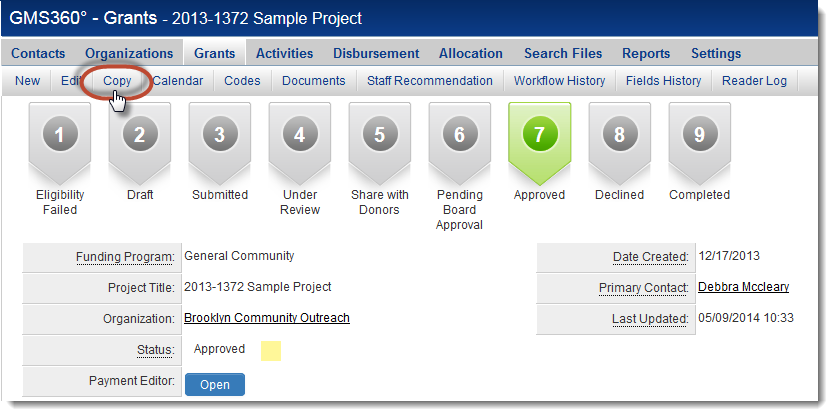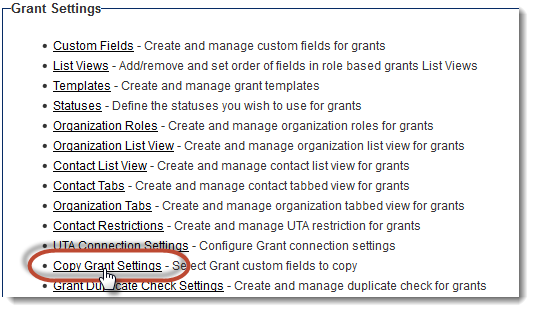Difference between revisions of "Copying UTA Records"
From SmartWiki
| Line 3: | Line 3: | ||
[[Image:CopyButtonOnLevel1.png|link=]] | [[Image:CopyButtonOnLevel1.png|link=]] | ||
| − | The visibility of the Copy button is managed by the [[Advanced Logic]] settings in each {{UTA}}. By default, the Copy button is visible. Using [[Advanced Logic]] you can make the Copy button unavailable, or only visible under certain conditions, such as the user's role. | + | The visibility of the Copy button is managed by the [[Advanced Logic]] settings in each {{UTA}}. By default, the Copy button is visible.<br />Using [[Advanced Logic]] you can make the Copy button unavailable, or only visible under certain conditions, such as the user's role. |
The behavior of the Copy button is configured on the main [[UTA Settings Page]]. Go to Settings and click on the ''Copy Level 1 Settings'' hyperlink for the type of record you are configuring.<br />In the example below, {{l1}}s have been renamed to "Grants": | The behavior of the Copy button is configured on the main [[UTA Settings Page]]. Go to Settings and click on the ''Copy Level 1 Settings'' hyperlink for the type of record you are configuring.<br />In the example below, {{l1}}s have been renamed to "Grants": | ||
Revision as of 13:35, 9 May 2014
This page contains detailed instructions on how to configure your system to allow users to copy records.
The visibility of the Copy button is managed by the Advanced Logic settings in each . By default, the Copy button is visible.
Using Advanced Logic you can make the Copy button unavailable, or only visible under certain conditions, such as the user's role.
The behavior of the Copy button is configured on the main UTA Settings Page. Go to Settings and click on the Copy Level 1 Settings hyperlink for the type of record you are configuring.
In the example below, Level 1s have been renamed to "Grants":
On the UTA Settings Page