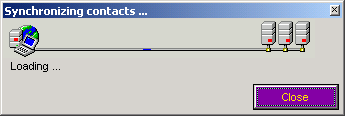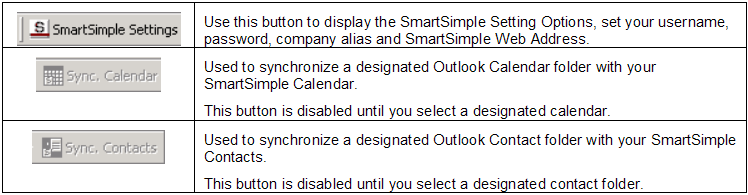Difference between revisions of "Using the SmartSimple Microsoft Outlook Synchronization Feature"
From SmartWiki
(Created page with '22. Click on the '''Contact''' folder. The '''Sync Contacts''' button is enabled. Image:Exc31.png 23. Click the '''Sync Contacts''' button. The '''Synchronization''' pro…') |
(→Using the Settings button) |
||
| (One intermediate revision by the same user not shown) | |||
| Line 1: | Line 1: | ||
| − | + | 1. Click on the '''Contact''' folder. | |
The '''Sync Contacts''' button is enabled. | The '''Sync Contacts''' button is enabled. | ||
| Line 5: | Line 5: | ||
[[Image:Exc31.png]] | [[Image:Exc31.png]] | ||
| − | + | 2. Click the '''Sync Contacts''' button. | |
The '''Synchronization''' process is for contacts is executed. | The '''Synchronization''' process is for contacts is executed. | ||
| Line 11: | Line 11: | ||
[[Image:Exc32.png]] | [[Image:Exc32.png]] | ||
| − | + | 3. Click on the '''Calendar''' folder. | |
The Sync Contacts button is enabled. | The Sync Contacts button is enabled. | ||
| Line 17: | Line 17: | ||
[[Image:Exc33.png]] | [[Image:Exc33.png]] | ||
| − | + | 4. Click the '''Sync Calendar''' button. | |
The '''Synchronization''' process for the calendar is executed. | The '''Synchronization''' process for the calendar is executed. | ||
| − | =Using the Settings button= | + | ==Using the Settings button== |
There are three buttons on the [[SmartSimple]] toolbar: | There are three buttons on the [[SmartSimple]] toolbar: | ||
[[Image:Exc11.png]] | [[Image:Exc11.png]] | ||
| + | |||
| + | {{PrevNextStart}} [[Setting up a SmartSimple Enabled Calendar or Contact List in Outlook]] | ||
| + | {{PrevNextMid}}[[SmartSimple Microsoft Outlook Synchronization - Troubleshooting]] {{PrevNextEnd}} | ||
[[Category:SmartSimple Microsoft Outlook Synchronization]] | [[Category:SmartSimple Microsoft Outlook Synchronization]] | ||
Latest revision as of 08:50, 28 August 2013
1. Click on the Contact folder.
The Sync Contacts button is enabled.
2. Click the Sync Contacts button.
The Synchronization process is for contacts is executed.
3. Click on the Calendar folder.
The Sync Contacts button is enabled.
4. Click the Sync Calendar button.
The Synchronization process for the calendar is executed.
Using the Settings button
There are three buttons on the SmartSimple toolbar: