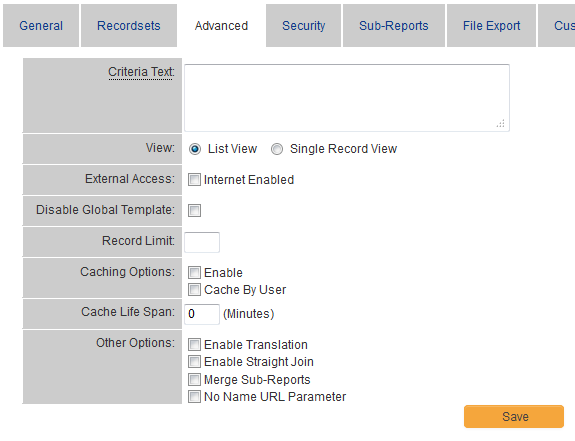Difference between revisions of "Edit Report Page: Advanced Settings Tab"
From SmartWiki
| Line 1: | Line 1: | ||
| − | |||
{{ReportPageHeader}} | {{ReportPageHeader}} | ||
| − | The Advanced Settings tab on the Edit Report page contains the following | + | [[Image:ReportsAdvancedTab.PNG|link=]]<br> |
| − | + | The Advanced Settings tab on the [[Edit Report page]] contains the following settings: | |
| − | |||
| − | |||
| − | |||
| − | |||
| − | |||
| − | |||
| − | |||
| − | |||
| − | |||
| − | |||
| − | |||
| − | |||
| − | |||
| − | |||
| − | |||
| − | |||
| − | |||
| − | |||
| − | |||
* '''Criteria Text''' - Text used to prompt the [[User|user]] when they are [[Prompting for Criteria in Reports|required to enter]] some [[:Category:Criteria|criteria]] values. | * '''Criteria Text''' - Text used to prompt the [[User|user]] when they are [[Prompting for Criteria in Reports|required to enter]] some [[:Category:Criteria|criteria]] values. | ||
| − | * '''View''' - Determines if the report should show the information in a list – '''List View''', or one record at a time – '''Single Record View'''. | + | * '''View''' - Determines if the report should show the information in a list – '''[[List View]]''', or one record at a time – '''Single Record View'''. |
* '''External Access: [[Internet Enabled Reports|Internet Enabled]]''' - Displays a [[URL]] that allows the report to be [[Creating a Public – Internet Enabled Report|accessed over the internet]] without the need for a [[User|user]] to log into the system. This setting is useful for creating public reports. | * '''External Access: [[Internet Enabled Reports|Internet Enabled]]''' - Displays a [[URL]] that allows the report to be [[Creating a Public – Internet Enabled Report|accessed over the internet]] without the need for a [[User|user]] to log into the system. This setting is useful for creating public reports. | ||
| − | * '''Disable Global Template''' - | + | * '''Disable Global Template''' - Disables the [[Global Report Template]] for this specific report. |
| − | * '''Record Limit''' - | + | * '''Record Limit''' - Determines the maximum number of records returned in the report. |
| − | * '''Caching Options''', '''Cache Life Span''' - | + | * '''Caching Options''', '''Cache Life Span''' - See [[Enable Caching]] |
* '''Other Options''': | * '''Other Options''': | ||
| − | ** Enable Translation - | + | ** Enable Translation - Allows report headers to use translation options in [[Language Library]]. |
| − | ** Enable Straight Join - | + | ** Enable Straight Join - See [[Straight Join]] |
| − | ** Merge Sub-Reports | + | ** Merge Sub-Reports - See [[Merge Sub-Reports]] |
** No Name URL Parameter - | ** No Name URL Parameter - | ||
Revision as of 13:05, 30 April 2013

The Advanced Settings tab on the Edit Report page contains the following settings:
- Criteria Text - Text used to prompt the user when they are required to enter some criteria values.
- View - Determines if the report should show the information in a list – List View, or one record at a time – Single Record View.
- External Access: Internet Enabled - Displays a URL that allows the report to be accessed over the internet without the need for a user to log into the system. This setting is useful for creating public reports.
- Disable Global Template - Disables the Global Report Template for this specific report.
- Record Limit - Determines the maximum number of records returned in the report.
- Caching Options, Cache Life Span - See Enable Caching
- Other Options:
- Enable Translation - Allows report headers to use translation options in Language Library.
- Enable Straight Join - See Straight Join
- Merge Sub-Reports - See Merge Sub-Reports
- No Name URL Parameter -